Create an Admin Subuser Account
If an Admin wishes to assign specific roles and responsibilities to a new user to perform certain activities on their behalf, they can create a sub-user account under their account and customize the rights and permissions accordingly. This sub-user account will be referred to as the Admin Subuser.
To Get Started
- Login to your account.
- Go to Settings > General > Admin.
- Double-click on the admin account for which the admin subuser account required to be created
- Navigate to the Admin Subuser tab.

To Set up an Account
- Click on Add New.
- The configuration window of Admin Subuser will open.
Watch : How to configure Admin Subuser - My Accounts.
Navigate to My Account
- Enter Username, Password, Mobile Number and the other details according to your requirement. These details will be required when the sub-user wants to access the account.
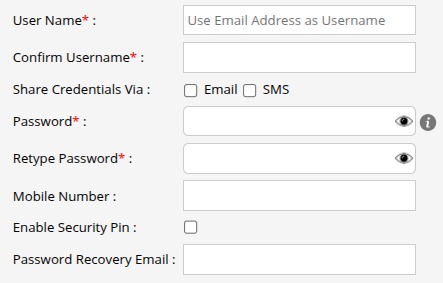
- Share Credentials Via, click on the checkbox to share the Login credentials .
- Via Email: Click on the checkbox of Email to mail the created login credentials to the reseller.
- Via SMS: Click on the checkbox of SMS to share the Login credentials via sms to the reseller.
Please Note: Email & SMS configuration should be set on Admin user to mail the login credentials to Admin Subuser. Learn how to Setup Email Configuration & SMS Configuration.
- Enable the Enable Security Pin checkbox according to the requirement. The security pin will be used to access various features on platform, such as immobilization, account deletion, etc.
Please Note: This pin may also be utilized for other associated features on the platform.
- Enter the Password Recovery Email address to which the password reset link will be sent while performing Reset password.
Navigate to Screen Access
Admin can provide specific Screen Access for Admin Subuser according to their need for providing the sub-user with custom rights and privileges.
Navigate to Data Access
Admin can provide specific Data Access for Admin Subuser according to their need for providing the sub-user with custom rights and privileges.
Navigate to User Setting
User Setting for Admin subuser account will allow the users to set their preferences as per their needs.
Navigate to Authentication
The authentication tab in the software is to enhance security and ensure that critical actions are performed only by authorized users. Learn how to configure Authentication for Admin Subuser.
- Click on the Save 💾 icon.
