Why SOS is not working?
SOS conveys a sense of urgency and indicates that immediate assistance is required. If you come across where SOS alerts are not working then this is a critical situation.
Here are the reasons and there trouble shootings to resolve the same.
Wrong SOS sensor port configuration
To verify
- Navigate to Setting > General > Object.
- Double-click on the object record.
-
Go to Sensor
-
Verify whether the Sensor is check marked or not.
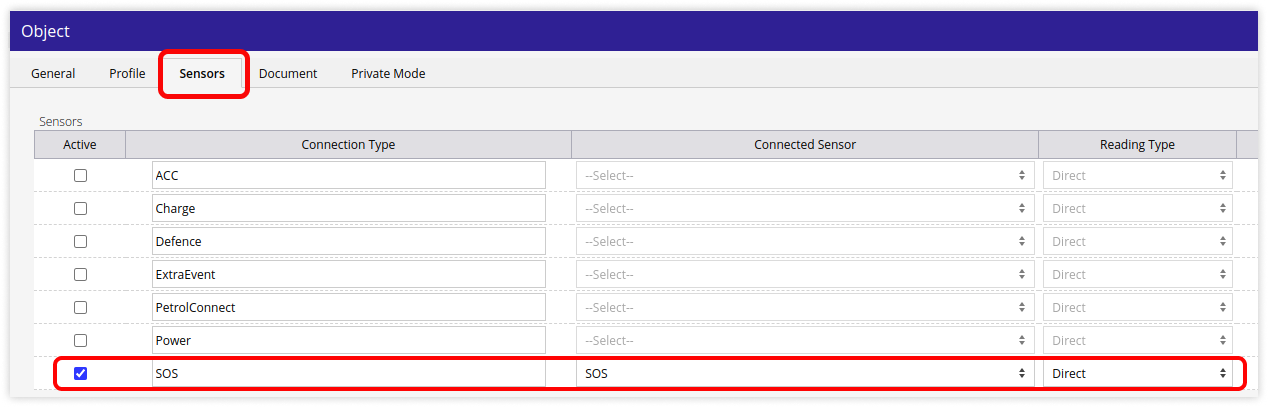
-
Incorrect data received from the device
To verify
- Click on Report > Logs > System log.
- Search for the vehicle number in which SOS is not working.
-png.png)
-
-
Select the vehicle and click on Apply.
-png.png)
-
System log summary report would be generated.
-
Double-click on the record to see the detailed view of the system log.
-
Verify the column name Other port, check with SOS data it must be ON.
-
-png.png)
There might be an issue with the SOS if history data is found. Also, check the firmware for the device is up to date.
If all the above configuration steps are done and you are still facing the issue, kindly raise a ticket for support.
How to raise a ticket on support?
