How to edit the tooltip in mobile application?
The tool-tip gives detailed information of the object according to the widgets selected. The tool-tip displays the data that the system receives from that particular object.
To enable or disable option in tool-tip follow the below steps:
For IOS
- Login to your account.
- Go to the Status Dashboard

- Select the object on the screen
- Click on the setting icon on IOS phone
- Check mark the option that needs to be enabled or disabled.
- Click on the save button.

For Android
- Login to your account.
- Go to the Status dashboard

- Select the object on the screen
- Click on the 3 dots and Check mark the option that needs to be enabled or disabled.
- Click on the save button.
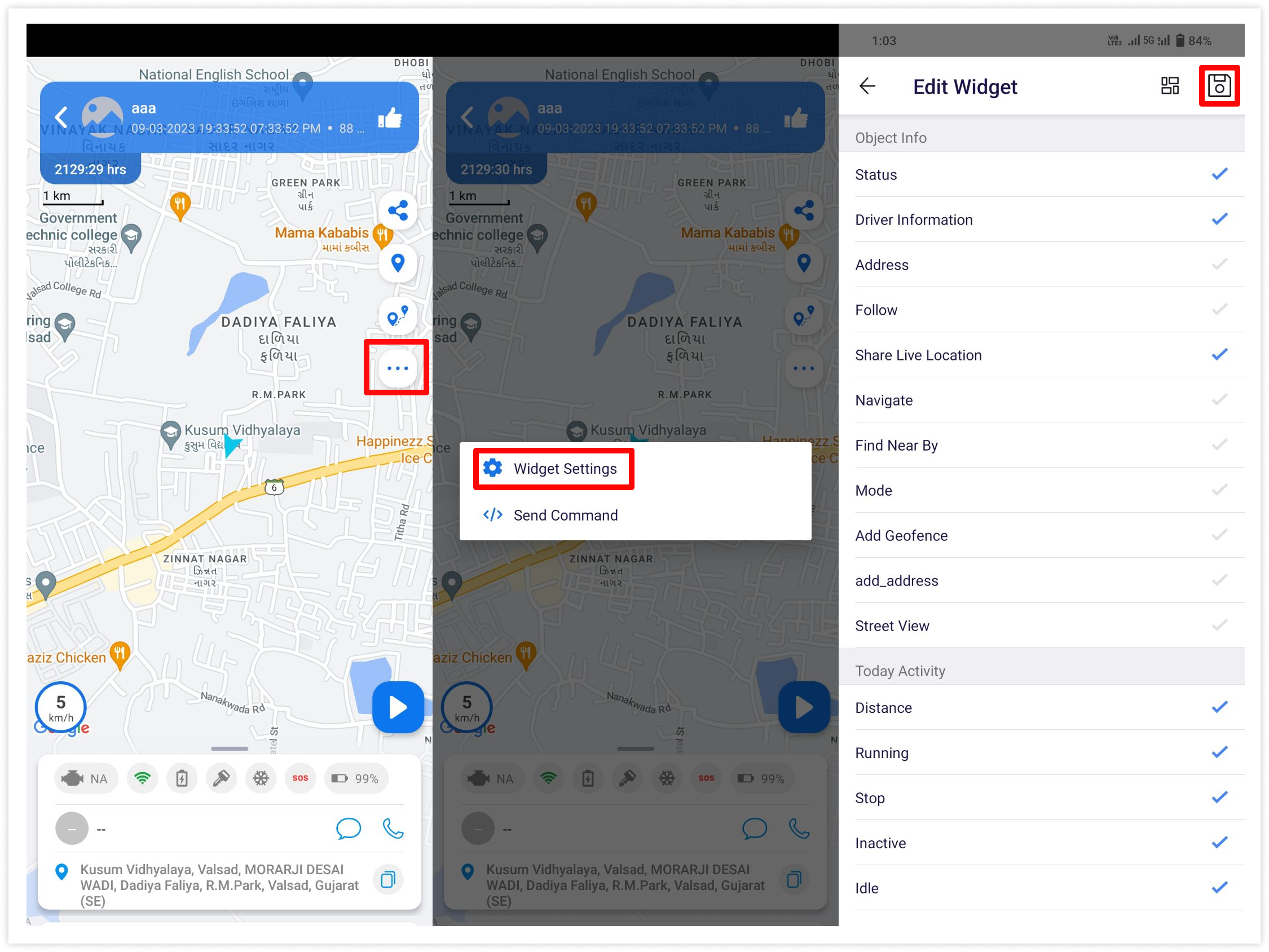
If the user needs to enable the tooltip on the web then follow the given article. Tooltip
If all the above steps are done and you are still facing the issue, kindly raise a ticket for support.
How to raise a ticket on support?
