Tire Inspection
Users can perform tire inspections from time to time in order to monitor the tire health with the tire inspection. Users can also download the tire inspection details. To carry out a tire inspection and download those details, consider the following steps:.
To Get Started
- Log in to your account.
- Go to Settings > Tire > Tire Inspection.
Upon clicking on the Tire Inspection option, you will be directed to the Tire Inspection Overview page, where you can view all your tire records.
To Perform Tire Inspection
- Click on the ➕ button on the taskbar.

- Select the Company from the drop-down list.
- Select the Branch from the drop-down list.
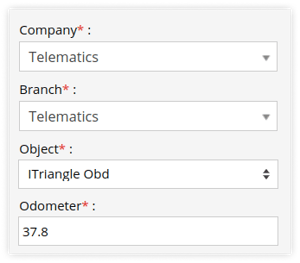
- Select the Object from the drop-down list.
- Enter the Odometer value.
The odometer value is recorded to document when tire inspections are performed on the vehicle, providing a reference for tracking vehicle mileage and maintenance.
-
-
Select the Inspection tire from the list.
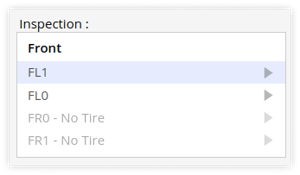
The selected tire will be highlighted in the diagram as shown in the below-given image.
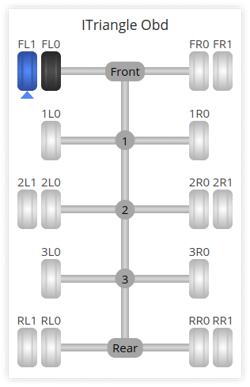
-
Select Yes/No as an answer for all the questions mentioned.
-
Enter the Depth of the tire.
-
Enter Remark if any.
-png-1.png?width=250&height=474&name=ins5%20(1)-png-1.png)
-
-
- Click on the Save 💾 icon.
To Download Tire Inspection Details
- Click on the Download button on the taskbar.

- A file with an XLS extension gets downloaded.

- You can share this file with others or utilize it as needed for your specific requirements.
