How to create address in Trakzee?
An address is a specific location or landmark that is considered interesting to people in a particular area.
For example, the address can be a bank, ATM, School, office building, etc.
With the help of this functionality, you can point to any location and based on that you can check whether the vehicle has arrived at that point or not.
This is very helpful when you want to reach the location and have set that location as the address.
To get started
-
Login to your account.
-
Go to Tracking > Address > Click on the Icon
 .
.

-
-
Search location from search bar located in the top right side.
-
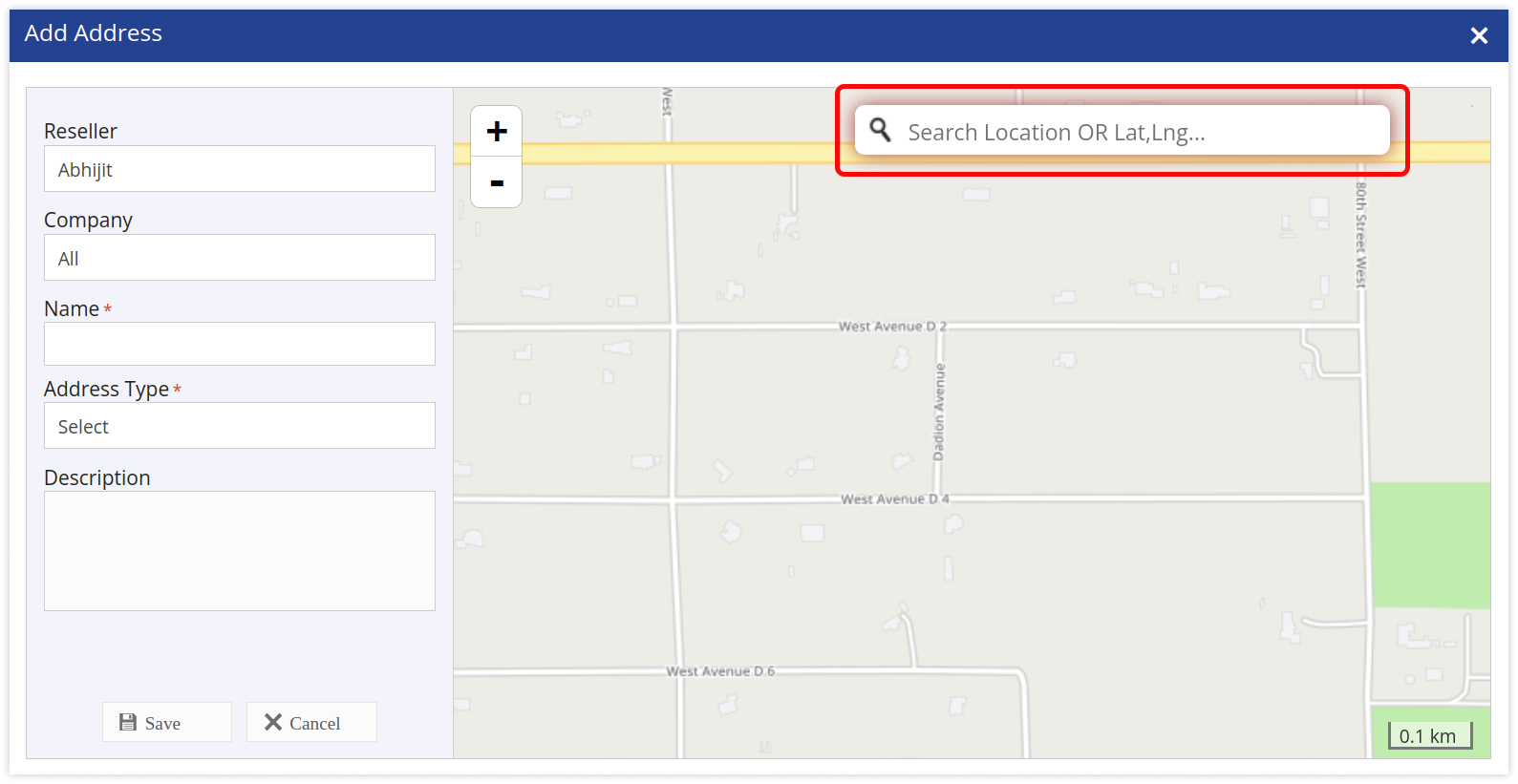
-
-
Mark the address by dragging the
 marker on the desired point.
marker on the desired point.
-
Select Reseller and Company.
-
Enter Name for address
-
Select address Type.
-
If required enter Description.

-
-
-
Click on the Save 💾 icon.
-
If you are not able to add the address following the above-mentioned steps, then report it to us.
How to raise a ticket on support?
