Manage Driver Documents
Manage all of the driver documents in one place and organize important information like training records, certifications, and licenses. This can help ensure that only qualified and properly trained drivers operate vehicles and help comply with regulations. When compared to manual record-keeping, having all driver documents in a digital format can also save time and resources.
To Get Started
- Log in to your account.
- Go to Settings > General > Driver.
- Double-click on the driver record for which you want to upload the Driver Documents.
To Upload Driver Documents
Navigate to the Documents Tab

-
- Click on Document ➕.
- Select the appropriate Document Type for the document you intend to upload from the dropdown list.
- Enter Document Name.
- Upload the Document from your system.
- Choose the appropriate Issue Date by utilizing the date picker provided.
- Choose the Expiry Date using the date picker provided.
- You can download the document by clicking on the Download
 icon.
icon. - To set a reminder for your document's expiry date, simply click on the Add Reminder
 icon, which will help you ensure timely renewal.
icon, which will help you ensure timely renewal..png?width=688&height=320&name=Frame%20661%20(6).png)
- Add Reminder Name for your reference.
- Select the Reminder Type from the dropdown.
- Notify Before (X) Days: Indicate the number of days in advance you wish to receive the reminder.
- Choose your preferred method of receiving reminders from the Remind Using field.
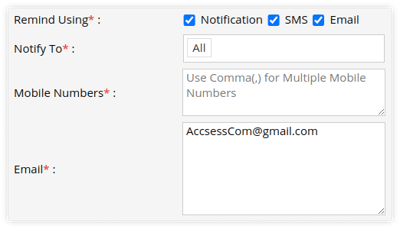
- Notification: Choose the appropriate users from the dropdown list under the "Notify To" section to receive notifications.
- SMS: Add the mobile number in the provided text box on which you want to send the reminder. Use a comma (,) as a separator if you are adding multiple mobile numbers.
- Email: Add the email address to which you want to send the reminder. Use comma (,) as a separator if you are adding multiple email addresses.
The Email Configuration or SMS Configuration is required in order to receive Email or SMS for reminder.
-
- You can also Delete the document by clicking on the delete
 icon.
icon. - Click on Save 💾 button.
- You can also Delete the document by clicking on the delete
