Why am I getting an error while uploading the bulk entries of drivers?
Authorized users can upload driver records "one by one" or "in bulk" at once. By having all driver records in a digital format, fleet managers can easily access and organize important information, which can save time and resources when compared to manual record-keeping. If you are getting errors while uploading driver details in bulk below are the possible reasons and solutions.
Incorrect Country and XLS sheet.
- Login to your account.
- Go to Setting > General > Driver.
- Click on the upload button on the taskbar.
- A new driver bulk upload window opens.

Make sure, you select the country where your drivers belong to and then download the XLSX file
-
-
- Select the Company from the dropdown list.
- Select the Branch from the dropdown list.
- Select the Country in which the branch belongs.
- Select the Employee Designation from the dropdown list.
- Choose the method you prefer for identifying the Driver's Tag Via RFID/IButton or Beacon.

- XLSX sheet would contain state's that is selected in the configuration above.
- Download the sample file from the link given. The file will hold the basic information about the driver such as the driver's name, driver contact number, state, city, RFID tag details, etc.

- Upload the XLS file after filling up the details.
- Click on the save 💾 icon.
-
Incorrect information in the XLS file.
All the mandatory parameters should be filled as per the below XLSX format .png?width=688&height=61&name=Frame%2062%20(2).png)
- First Name - It should be in the text format as above.
- Last Name - It should be in the text format as above.
- Driver number - It is the unique number that is given to the driver from the company.
- RFID Tag or Beacon Tag - It is the unique identification number of the driver`s identification device available with the Driver. The field should be visible according to the selection done on the Tag Via option.
- State - Driver belongs to which state. Make sure you select the correct country before downloading the Excel sheet.
- City - Driver belongs to which city.
- Contact number - Contact number of that particular driver.
- Contact number 2 - Secondary contact number of that particular driver.
- Email ID - Email address of that particular driver.
- Default Vehicle No. - The vehicle on which the driver will be allocated by default.
- As User - You can select "Yes" or "No" based on your preferences regarding whether the user needs to be created for the driver application or not.
- Username - If you select "Yes" in the previous option, you will need to provide a username for the driver application.
- Authentication - Choose your preferred method of authentication for logging into the driver application by selecting either "OTP" (One-Time Password) or "Password."
- Password - If you select "Password" in the previous option, you will need to provide a desired password for the driver application.
- Timezone - The timezone that corresponds to the driver’s local time, which is essential for accurately displaying data in the driver application.
- Date Format - Choose a date format from our predefined options to ensure dates are displayed correctly in the driver's app.
- Time Format - You can choose your preferred time format for displaying times in the driver's app, either in 12-hour or 24-hour format.
- Language - You can choose the preferred language for the user from our extensive selection of integrated languages, ensuring that details are displayed in the driver's local language.
- Mobile App Notification - You can select "Yes" or "No" based on your preferences regarding whether the user wants to receive notifications in the driver application or not.
- Save the file on your computer.
- Click on Choose file and upload the saved file.
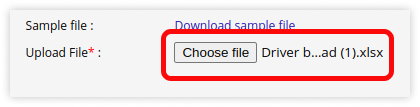
If all the above troubleshooting steps are done and you are still facing the issue, kindly raise a support ticket.
How to raise a ticket on support?
