Ultrasonic Fuel Sensor Calibration
An ultrasonic fuel sensor is a type of sensor that uses ultrasonic waves to measure the level of liquid fuel in a tank. To make sure that an ultrasonic fuel sensor is giving accurate fuel level readings, it is necessary to calibrate its settings and parameters.
Before You Get Started
You need to add the number of fuel tanks available per vehicle in the object profile.
- Log in to your account.
- Go to Settings > General > Object.
- Double-click on the record for which you want to calibrate an ultrasonic fuel sensor.
- Navigate to Profile.

- In Fuel Tank, select Single or Multiple tank according to your vehicle.
If you select multiple tanks, then you have to add the number of tanks available in the vehicle.
Watch : How to calibrate ultrasonic/height fuel sensor.
To Get Started
- Navigate to the Sensors tab.

- Activate the analog or digital port connection type by clicking on the checkbox given in the Active column.
- Click on the dropdown of Connected Sensor and select Fuel Sensor.

- Click on the Calibration
 button. A new window will appear.
button. A new window will appear.%20(1).png?width=688&height=284&name=Frame%2061%20(1)%20(1).png)
To Calibrate the Fuel Sensor
- In Sensor Output Unit select the Height from the dropdown list.

- Conversion Factor: Enter the conversion factor as 1.
A conversion factor is a value used to convert a measurement from one unit to another.
- Tank Capacity: Enter the tank's basic capacity value.
- Consider Blind Area: A blind area in a fuel sensor is defined as the portion of the tank that is not reachable by the fuel level sensor. To ensure that the software accurately considers the blind area both above and below the fuel level sensors, please select the appropriate checkbox.
- Top: Please specify the area at the top of the fuel sensor that remains undetectable by the sensors.
- Bottom: Please specify the area at the bottom of the fuel sensors that remains undetectable by the sensors.
-
- Fuel Calculation On: The software provides two options to calculate fuel data. Choose the method that best meets your specific needs.
- Formula: the formula used is lxbxh (lenghth x breadth x height ) write the full tank reading using this formula.

- Tank: Select the Tank Type from the dropdown list and fill in the details for Tank Type and Tank Dimension Unit as requested.
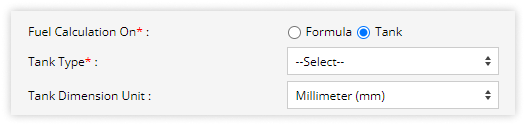
- Formula: the formula used is lxbxh (lenghth x breadth x height ) write the full tank reading using this formula.
- Fill Difference: Set the threshold value for fuel refills. If the fuel level increases beyond this value, the system will consider that data to recognize a Refill event and trigger an alert. This field will also help to eliminate false refill events by allowing you to adjust the fill difference value in response to fluctuating data.
- Fill Speed Threshold: Set a speed limit above which refill events will be ignored, helping eliminate false refill alerts.
- Drain Difference: Set the threshold value for fuel pilferage. If the fuel decrease goes below this value, the system will consider that data to recognize a Drain event and send an alert. This field will also help to eliminate false drain events by allowing you to adjust the drain difference value in response to fluctuating data.
- Data Filtration Level: In this field, users can select the amount of data to process in a single batch. The system divides the incoming data into multiple batches to smooth the graph and minimize fluctuations. It is advisable to set this value higher when you notice significant fluctuations in the fuel data, while a lower value is recommended if the data from the device appears to be consistently smooth. For example, if you input the value 3, the system will process three data values at a time.
The system provides tailored recommendations for Data Filtration Levels based on the specific sensor material and installation position, which significantly improves the accuracy of the readings..png?width=573&height=294&name=Frame%20667%20(12).png)
- Apply To: This feature allows you to replicate the same fuel calibration settings across different devices or vehicles, streamlining the configuration process.
- When you click on "Apply To," a dropdown menu will appear, allowing you to select the specific object to which you wish to apply the same calibration settings.
.png?width=424&height=81&name=Frame%20667%20(13).png)
- When you click on "Apply To," a dropdown menu will appear, allowing you to select the specific object to which you wish to apply the same calibration settings.
- Consider Sensor for Consumption : check the box if you want to use the fuel sensor for consumption data.
-
- Click on the Save 💾 icon.
