Private Mode for Object
Users have the ability to configure Private Mode for company vehicles. This mode designates specific times when the vehicle is utilized for personal purposes, outside of official company hours.
Please Note: Private Mode can also be configured on a company, which will be applied to all the vehicles under that company.
The first preference for fetching private mode will be given to Object. If no private mode has been configured on the object, then the system will consider the private mode configured on the company.
Watch : How to Configure Private mode for company.
To Get Started
- Log in to your account.
- Go to Settings > General > Object.
- Double-click on the record for which you want to set up Private Mode.
- Navigate to the Private Mode tab.
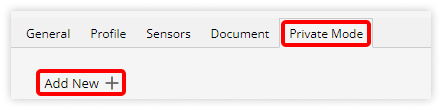
- Click on Add New.
- Click on the textbox labeled Valid From and choose the desired date from the calendar to specify when this private mode will take effect.

-
- Click on the textbox labeled Valid To and choose the date from the calendar that indicates the end of the period for which this private mode will be valid.
- To specify the start time for this private mode, click in the From Time field and select the appropriate hours and minutes that indicate when this mode will become active.
- To specify the end time for this private mode, click in the To Time field and select the appropriate hours and minutes that represent the end of this mode's validity.
- You can also Delete the record by clicking on the
 icon.
icon. - Save the configuration by clicking on the Save 💾 button.
