Payment Gateway on Admin
A payment gateway serves as an interface to facilitate a seamless transaction between customers and merchants.
Admin will be required to configure a payment gateway when they wish to to accept online payments from their clients.
Before You Get Started
We have incorporated the following list of gateways into our system.
- Bizao
- Bkash
- Cashfree
- CCAvenue
- Ericsson
- FIB
- Flutterwave
- Midtrans
- PayFast
- PayPal
- Paystack
- PayTM
- PayUMoney
- PhonePe
- Rave
- Razorpay
- Sslcommercz
- Stripe
- Tap
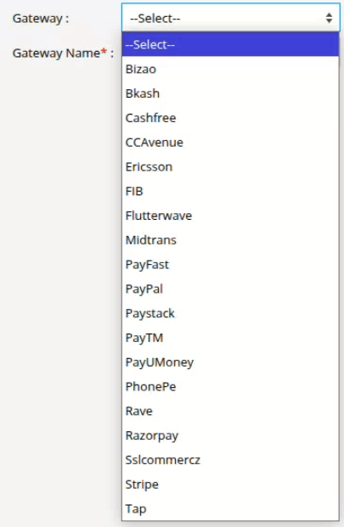
- Consider Pricing - Every gateway service provider has different types of fees like gateway setup fees, monthly gateway fees, merchant account setup fees, etc.
- Check if the gateway supports necessary payment methods and credit cards.
- After you complete the process of purchasing the payment gateway service, the service provider will provide you with essential details such as your Merchant ID, Key ID, Access Code, Encryption Key, etc.These details will vary depending on the specific gateway vendor.
- You will require these credentials while configuring the payment gateway in the software.
Please Note: If you want to use any other gateway, we are open to incorporate it into our platform; contact us for further details.
Watch : How to Configure Payment Gateway.
To Setup Payment Gateway
- Login to your account.
- Go to Settings > General > Admin.
- Select the account you wish to configure for the payment gateway by double-clicking on it.
- Navigate to the Payment Gateway tab.

- Click on Add New.
- Navigate to the Payment Gateway tab.
-
-
-
- Add Gateway window will open.
- Select a payment gateway from the Gateway Drop-down.
- According to the selected payment gateway, you need to enter certain details like Merchant ID, Key ID, Access Code, Encryption Key, etc.
- Fill in the required details in the mentioned fields.

-
-
-
-
- Click on the Save 💾 icon.
-
