Add Object Group
Object Group is a collection of related objects that are clubbed together to form a group in order to manage collectively. An object group allows the users to organize their objects into groups based on their type, location, or any other criteria that they would like to define as per their preferences and requirements.
For example, users can create an object group of all the objects at a particular worksite; or they can create an object group that consists of all the objects; or they can create an object group that has all the vehicles of the same type.
Object groups help users efficiently manage and monitor their assets by offering a unified perspective of their current status. Object groups can be utilized on the live tracking screen to efficiently filter objects, facilitate the creation of company subusers, and set up alerts.
Please Note: Object Group is included only in Standard and Premium variations of the platform.
To Get Started
- Log in to your account.
- Go to Settings > Master > Object Group.
Upon clicking on Object Group, users will be directed to the Object Group Overview screen, where they can view and manage all existing Objects groups.
Watch : how to create object group.
To Add Object Group
- Click on the ➕ button on the taskbar.
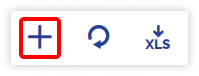
- Choose the appropriate Company from the drop-down list under which you want to create an object group.
- Enter the Group Name for the object group to facilitate easy reference and identification.
- Select the Copy From option if you wish to duplicate the settings of an existing object group.

-
- You can provide the Description of the object group.
- Choose the Objects you wish to include in the object group.
- Click on the Save 💾 icon to save the configuration.
To Upload Multiple Records
- Click on the upload button located on the taskbar. A new window will be opened, specifically designed for bulk uploading object groups.
- Choose the appropriate Reseller and Company from the drop-down list under which you want to create the object group.
- Enter the Group Name for the object group to facilitate easy reference and identification.
- Download the sample file from the link given. The file will hold the object information for creating the Object Group. Fill in the details in the given format, and then Upload File from the Choose File option.
- Click on the Save 💾 icon.
To Download Multiple Records
- Click on the download button on the taskbar.

- A file in XLS format will be downloaded to your device.

- You may share this file as needed or utilize it according to your requirements.
