Manage Vehicle Documents
Users have the capability to effectively manage all essential vehicle documents within the software. Additionally, they can conveniently set reminders for document renewals during the upload process.
Watch : How to add vehicle Document.
To Get Started
- Log in to your account.
- Go to Settings > General > Object.
- Double-click on the object record for which you want to upload Vehicle Documents.
To Upload Vehicle Documents
- Navigate to the Documents Tab.
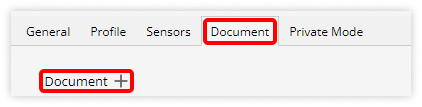
- Click on Document +.
- Select the appropriate Document Type for the document you intend to upload from the dropdown list.
- Enter Document Name.

- Upload the Document from your system.
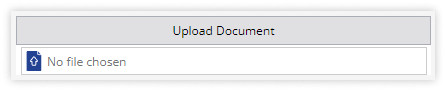
-
- Choose the appropriate Issue Date by utilizing the date picker provided.
- Choose the Expiry Date using the date picker provided.

- You can download the document by clicking on the Download
 icon.
icon. - To set a reminder for your document's expiry date, simply click on the Add Reminder
 icon, which will help you ensure timely renewal.
icon, which will help you ensure timely renewal. - You can also Delete the document by clicking on the
 icon.
icon.
-
- Click on the Save 💾 button.
