Download Geofence
Users can easily download the Geofences from the system. These details will get downloaded as an Excel file.
Geofence information can be conveniently downloaded from both the Geofence screen and the Live Tracking screen within the platform.
To Get Started
-
Log in to your account.
To Download Geofence from Geofence Screen
- Go to Settings > Master > Geofence.
-
Click on the Download button on the taskbar.
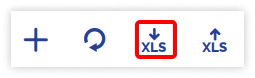
-
A file with an XLS extension gets downloaded.

To Download Geofence from Live Tracking Screen
- Go to Live Tracking screen.
- Navigate to Geofence tab.
.png?width=334&height=657&name=Frame%20639%20(27).png)
- Select the geofence you wish to download by checking the checkbox located next to it.
- Click on the XLS or PDF or KML button located at the bottom based on your preference to initiate the download of the geofence details.
- You will receive a file containing geofences in the chosen format.
- You may distribute this file to others or utilize it according to your specific requirements.
