Delete Object in Bulk
Users have the option to delete object records either individually or in bulk. To proceed with bulk deletion of object records, please follow the procedure outlined below.
Please Note: Deleting object records will also delete all the data related to the object, including reports and charts.
To Get Started
- Log in to your account.
- Go to Settings > General > Object.
Upon clicking on the object, users will be directed to the Object Overview page, where they can easily view and manage all object records.
- Click on the Bulk Delete button.

- The bulk remove object window will open.
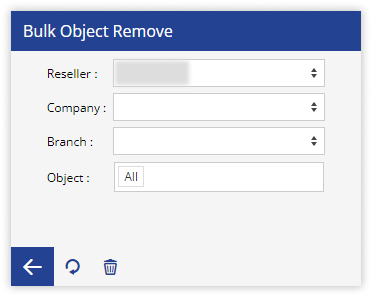
- Select the Reseller, Company, and Branch from the dropdown menus under which you want to remove the object records.
- Select the Objects from the dropdown menu that you want to delete.
- To proceed, please click on the Delete button. A confirmation popup window will then appear to verify your action.
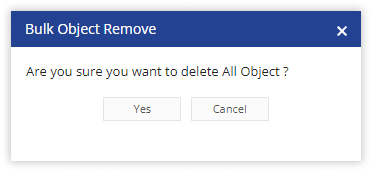
-
- To confirm your decision, click on Yes to proceed with the deletion of the object, or select Cancel if you wish to abort the action.
- Your records will now be deleted permanently by clicking on the Yes button.
- The bulk remove object window will open.
