Screen Access For Reseller
Admin can provide rights of different project modules and screens to the Reseller according to the reseller's responsibilities.
To Get Started
- Login to your admin account.
- Go to Settings > General > Reseller.
- Double-click on the account for which you want to provide screen access to the reseller.
- Navigate to the Screen Access tab.

To Provide Screen Access
- Select the Project for which you want to provide rights.
- Select the Module you wish the reseller to have access to.
- According to the module selected, you will get a list of Sub Module beside it. Select the Sub Module to which you want the reseller to have access.
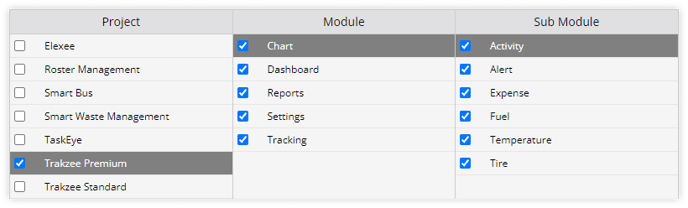
- On the Screen tab, you can select the permissions which you want to provide the reseller
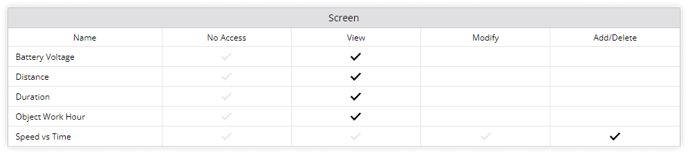
- Click on the Save 💾 icon.
