Send Command from the Mobile Application
Commands can be sent to the devices installed in the objects from the mobile application. To send a command, consider the following steps:
To Get Started
- Log in to the mobile application using your credentials.
- Go to Settings
 screen.
screen. - Click on Send Command.
.png?width=300&height=597&name=Frame%201144%20(1).png)
Upon clicking on Send Command, you will be directed to the Send Command Overview page, where you can view a history of all previously sent commands.
To Send Command
-
Click on the
 icon on the top right corner of the screen.
icon on the top right corner of the screen. -
Click on Add.
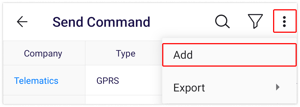
-
Select the Company from the list.
-
Select the Device Type from the list.
-
Based on the device type selected, the objects under the selected company will be displayed. Select the Object from the list to which you would like to send the command.
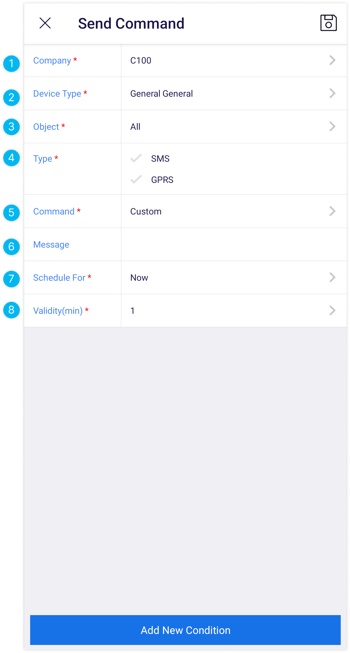
-
Select the Type of command to be sent.
- SMS: SMS commands are often used in situations where a direct internet connection or data service is not available or practical.
- GPRS: GPRS commands are typically used to communicate with devices or sensors that are equipped with GPRS connectivity.
- Select the Command from the list that you would like to send.
- If you have selected a Custom command, enter the Message that you would like to send as a command.
- Choose the appropriate Schedule For option based on your requirements.
- The system will attempt to send the command multiple times within the Validity period you specify, continuing until a response is received from the device. If the device does not respond, the command will be marked as inactive, and the reason for failure will be displayed in the History
 .
. - Click on the Save 💾 icon.
-
