Screen Access for Company Subuser
Screen Access allows the granting or restriction of access to specific screens or modules based on user roles and permissions, ensuring users view only the sections relevant to their responsibilities and enhancing security and efficiency.
Admin, Reseller, or Company have the ability to customize and manage the screen access for sub-users.
Watch : How to configure Screen Access for Company subuser.
To Get Started
- Log in to your account.
- Go to Settings > General > Company Subuser.
- Double-click on the sub-user account that you want to update.

To Provide Screen Access
Navigate to the Screen Access tab.
- You can use the Add New or Copy From Group from the drop-down list to set or copy screen rights.

The Copy from group feature enables you to replicate the configuration from previously created groups, simplifying the process of assigning the same access rights to the sub-user without the need to manually select each setting again.
Please Note: You will not be able to add new groups or copyrights from any existing groups if you are editing an existing account.
- Select the Project for which you want to provide rights.
- Select the Module you wish the sub-user to have access to.
- Based on the selected module, a corresponding list of sub-modules will appear. Please choose the Sub Module to which you would like to grant the sub-user access.
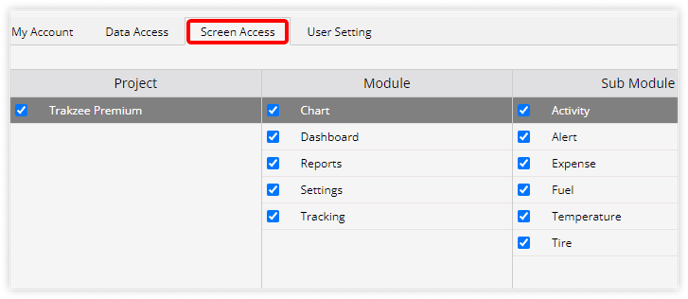
- On the Screen tab, specify the appropriate permissions for the sub-user, choosing from options such as No access, View, Modify, or Add/Delete, based on their role and responsibilities.

- Click on the Save 💾 icon.

-1.png?width=511&height=90&name=Frame%20666%20(2)-1.png)