Configure Maximum Speed for Vehicles
The Max Speed Validator is designed to ensure that if the device records a speed exceeding the specified limit, the system will neglect that reading and instead display the defined maximum speed. Admins can set up Max Speed Validator for their resellers.
To Get Started
- Login to the admin account
- Go to Settings > General > Reseller
- Double-click on the reseller account for which you want to set up Max Speed Validator.
- Navigate to Rule.
- Click on Add New. A new window labeled Reseller Rule will open.

-
- In the Max Speed Validator field, enter the maximum speed of the vehicle that needs to be considered.
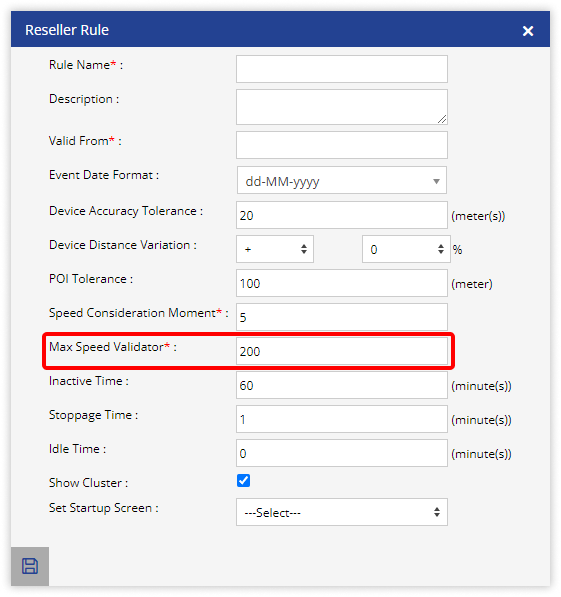
- Click on Save 💾 icon.
- In the Max Speed Validator field, enter the maximum speed of the vehicle that needs to be considered.
