Download Geofence Details from the Mobile Application
Geofence details can be downloaded in XLS or PDF format from the mobile application. To download the geofence details, consider the following steps:.
To Get Started
- Log in to the mobile application using your credentials.
- Go to Settings
 screen.
screen. - Click on Geofence.
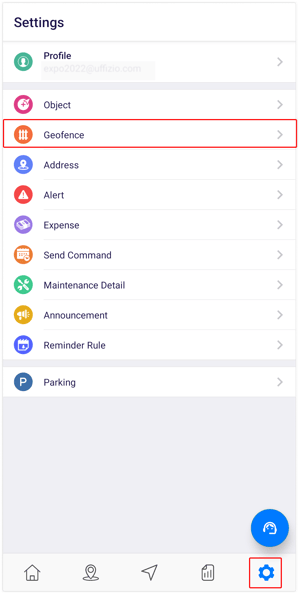
Upon clicking on Geofence, you will be directed to the Geofence Overview page, where you can view and manage all the geofence records.
To Download Records
- Click on the
 icon on the top right corner of the screen.
icon on the top right corner of the screen. - Click on Export.

- Here the user selects the format in which the details need to be downloaded:
PDF or XLS.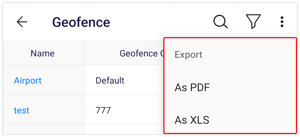
- A file in the selected format, either PDF or XLS, will be downloaded to your device.
- Here the user selects the format in which the details need to be downloaded:
