Data Access for Company Subuser
Administrators, Resellers, or Companies have the ability to customize access to specific features for company subusers, ensuring that their permissions align with their designated roles and responsibilities.
Watch : How to Configure Data Access for Company Subuser.
To Get Started
- Log in to your account.
- Go to Settings > General > Company Subuser.
- Click on the ➕ icon to Add New user or double-click on the existing record to Edit as per your requirement.

To Provide Data Access
Navigate to the Data Access tab.
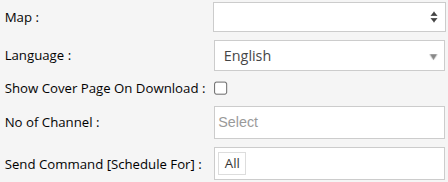
-
- Choose the default Map for the subuser account. The maps that are accessible to the parent entity will be inherited and available for selection in the company subuser account.
- Select the preferred Language to show analytics to company subusers.
- If you want to have the cover page (Title Page) when you download the reports, then select the checkbox to enable Show Cover Page on Download.
- Choose the No of Channel to activate video telematics features such as live streaming, playback, etc., for the video devices associated with the company subuser.
- From Send Command [Schedule For] you can select what scheduling right you want to give to the company subuser for the send command screen.
-
- Click on the Save 💾 icon.
