Bulk Object Maintenance from the Mobile Application
The system allows users to efficiently track vehicle maintenance and recovery status, including marking maintenance dates for repairs or breakdowns. Users can also specify estimated recovery dates, enhancing visibility and facilitating better planning for vehicle availability.
Users can input maintenance and recovery details directly in the mobile application and download them in XLS or PDF format. Follow the steps in this document to add or download the information.
To Get Started
-
Login to the mobile application using your credentials.
-
Go to Settings
 screen.
screen. -
Click on Maintenance Detail.
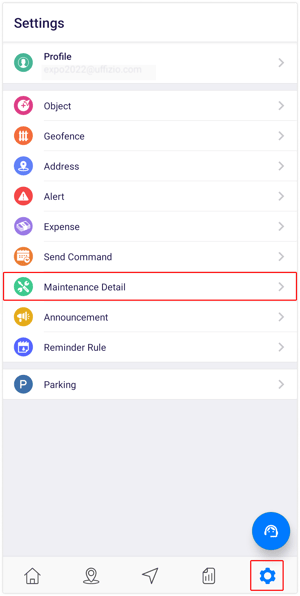
Upon clicking on Maintenance Detail, you will be directed to the Maintenance Overview page, where you can view all the maintenance records.
To Add Maintenance and Recovery
- Click on the
 icon on the top right corner of the screen.
icon on the top right corner of the screen. - Click on the Maintenance option.
.png?width=329&height=189&name=Frame%20654%20(31).png)
-
You will be presented with two options: Maintenance and Recovery.
To Add Maintenance
-
-
Click on Maintenance.
.png?width=293&height=168&name=Frame%20654%20(29).png)
-
A Maintenance configuration screen will appear.
.png?width=294&height=629&name=Frame%20654%20(24).png)
-
Choose the Company and Branch from the list that corresponds to the vehicles you wish to place under maintenance.
-
Choose Objects from the list that you want to put under maintenance.
-
Select the relevant Event Type from the following options: Accident, Breakdown, Repair, or Occupied.
-
Select the Event Date that corresponds to when the specified event occurred with the vehicle.
-
Select the Location of the event.
-
Depending on the event type you have chosen, please select the appropriate accident or breakdown type from the provided list.
-
If necessary, please include any further Description to enhance the clarity of the maintenance record.
-
Please provide an Estimated Recovery Date for the vehicle to help determine when it will be available for use following maintenance.
-
Attach any relevant documents or images to enhance the maintenance record.
-
Save the details by clicking on the Save 💾 icon.
-
-
To Add Recovery
-
-
Click on the Recovery option.
.png?width=322&height=185&name=Frame%20654%20(28).png)
-
A Recovery configuration screen will appear.
.png?width=318&height=680&name=Frame%20654%20(27).png)
- Choose the Company and Branch from the list that corresponds to the vehicles you wish to place under recovery.
-
Select the Objects from the dropdown list for which you would like to specify the recovery date.
-
Add a Recovery Date.
-
Save the details by clicking on the Save 💾 icon.
-
To Download Maintenance Record
-
Click on the
 icon on the top right corner of the screen.
icon on the top right corner of the screen.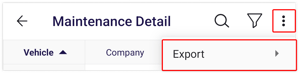
-
Click on Export.
-
Here the user selects the format in which the details need to be downloaded: PDF or XLS.
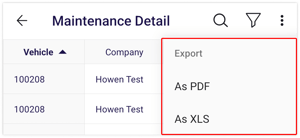
- A file in the selected format will be downloaded to your device.
-
