Add Vehicle
In the context of our platform, an object refers to any entity or item that can be managed, tracked, or interacted with in the system through a tracking device configured with the object. Objects typically represent physical devices, such as vehicles or IoT hardware.
To efficiently upload vehicle records, whether individually or in bulk, please follow these outlined steps.
To Get Started
- Log in to your account.
- Go to Settings > General > Vehicle.
Upon clicking on the vehicle, users will be directed to the Vehicle Overview page, where they can easily view and manage all Vehicle records.
To Add Vehicle Individually
- Click on the ➕ button on the taskbar.
Navigate to General

-
- From the dropdown menus, select the Reseller, SubReseller, and Consumer under which you want to add the object.
- Enter the Name of the object.
- Device Type will be selected automatically once you enter the imei number.
- Enter the IMEI Number of the device that you want to add.
Please Note: You need to add the device in the inventory before you add vehicle in the software.
-
- You have the option to utilize the Copy From feature, which allows you to replicate the specifications of an existing object associated with the same device model.
-
- The system will provide the corresponding Server Address as you select the integrated device.
- Please provide the SIM Number and, if necessary, the Secondary SIM Number for accurate tracking and management.
- Device Timezone should be added as per the timezone configured on the device.
- Choose the Distance Counter from the dropdown menu; this selection will determine how the distance traveled is calculated and displayed on the platform. It is recommended to set the default distance counter to GPS. If you are utilizing a CAN device, please opt for the CAN odometer instead.
- Choose the Unit of Distance from the dropdown.
- Select your preferred Speed Detection option from the dropdown menu, which can be determined based on latitude and longitude or directly from the device.
Navigate to Profile

-
- Enter Plate Number of the object.
- Choose the appropriate Object Type of your vehicle by clicking on the corresponding icon.
- Choose the appropriate Vehicle Category, Vehicle Brand and Vehicle Model to accurately classify your vehicle.
- You can record the object's Manufacture Date and Purchase Date in the system.
- You can record the Installation Date (GPS) of the device.
- Enter the Registration Number of the vehicle.
- Choose the vehicle's Fuel Type from the dropdown.
- Mileage based on Distance: This feature calculates fuel usage based on distance traveled, helping monitor fuel efficiency and optimize resource management. To include distance-based fuel consumption, select the checkbox and input values in kilometers and liters..
- You can record the VIN (Chassis Number) and Engine Number of the vehicle.
- You have the option to enter the Odometer reading value from the vehicle, allowing the system to automatically calculate the odometer reading based on the provided information.
- You can specify the LBS Detection Radius of the device.
- You can input the Engine Hour reading, which represents the cumulative time that the engine has been operational, regardless of whether the vehicle is moving or not. The system will utilize this information to calculate and display the engine hours accordingly.
-
- Define the No of Seats available in the vehicle, indicating the capacity of how many people can travel in that vehicle.
- You can select the Fuel Type, that the vehicle uses.
Navigate to Document
o Upload Vehicle Documents
- Navigate to the Documents Tab.

- Click on Document +.
- Select the appropriate Document Type for the document you intend to upload from the dropdown list.
- Enter Document Name.

- Upload the Document from your system.
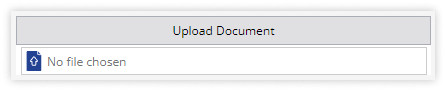
-
- Choose the appropriate Issue Date by utilizing the date picker provided.
- Choose the Expiry Date using the date picker provided.

- You can download the document by clicking on the Download
 icon.
icon. - To set a reminder for your document's expiry date, simply click on the Add Reminder
 icon, which will help you ensure timely renewal.
icon, which will help you ensure timely renewal. - You can also Delete the document by clicking on the
 icon.
icon.
-
- Click on the Save 💾 button.