Add Address
Addresses can be created to accurately identify specific locations. For instance, if a vehicle regularly travels to an office, users can create an address for that location to receive notifications when the vehicle arrives. This functionality enables users to effectively monitor and track their vehicles with ease.
Uses of Address Feature:
- Addresses can be used to identify the arrival and departure of the vehicle to particular locations.
To Add Address from Mobile Application
- Log in to your account.
- Go to Profile > Address.
Upon clicking on Address, you will be directed to the Address Overview page, where you can view and manage all the address records.
To Create Addresses Individually
- Click on the
 button on the top right corner.
button on the top right corner.
- The Address configuration screen will open.
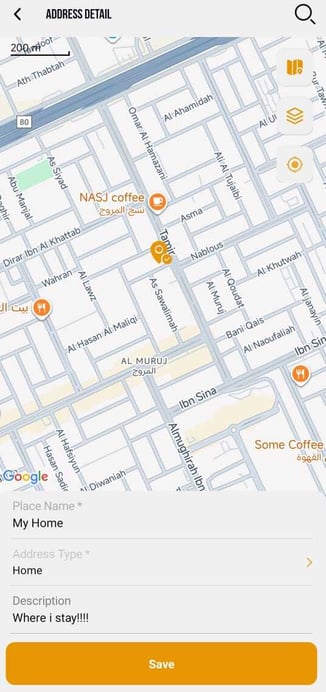
-
- Provide the Place Name of the address.
- Select the Address Type from the dropdown list.
- Provide a Description if necessary.
- To add the location: you have 2 options.
- Tap on the Map and adjust the pointer to your location.
- search and choose the desired Address location. Utilize the marker to pinpoint the exact location accurately.
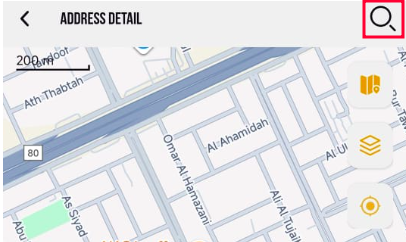
-
- Click on the Save icon.
To Add Address from Web Portal.
Please Note: Only Admin, Reseller & subuser's can address from WebPortal, Consumer don't have web portal access.
- Log in to your account.
- Go to Settings > Master > Address.
Upon clicking on Address, you will be directed to the Address Overview page, where you can view and manage all the address records.
To Create Addresses Individually
- Click on the ➕ button on the taskbar.

- The Address configuration screen will open.
-
- Select the Reseller and Consumer from the drop-down list.
- Provide the Name of the address.
- Select the Address Type from the dropdown list.
- Specify the desired Tolerance or the radius around the address location.
- Provide a Description if necessary.
- On the Map, search and choose the desired Address location by searching for it. Utilize the marker to pinpoint the exact location accurately.

-
- Click on the Save 💾 icon.
To Create Addresses in Bulk
- Click on the Upload button on the taskbar.

-
- Select the Reseller, Consumer and Branch from the drop-down menu.
- Select the Country and State from the drop-down menu.
Download the sample file from the given link. Fill in the details of the address, like the address category, place name, latitude, and longitude, in the given format, and then Upload the file by clicking on +. - Click on the Save 💾 icon.