Machinary Job
You can create a job for road construction and assign it to the required machinery along with the designated driver. Once the job is created, it will automatically appear in the Trakzee Driver mobile application, allowing the driver to view, manage, and execute the assigned task efficiently.
Please Note: The Machinary job is available only on Trakzee Premium.
To Get Started
Before you create a machinary job and assign it to driver make sure you have given the machinary job rights to the driver.
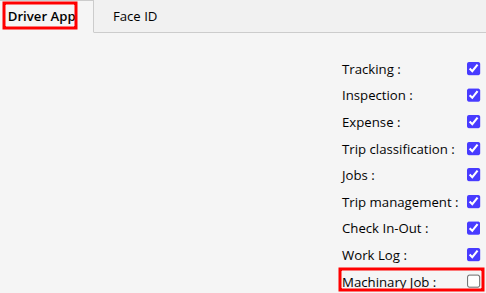
Please Note: You would need to create a sub job that will be assigned to the vehicle. to create a sub job, you would have to create a Machinary Job first.
To Create a Machinary Job
- Log in to your account.
- Go to Settings > Machinary > Machinary job.
When you click on machinary job, you will be redirected to the machinary job overview page.
- Click on the ➕ button on the taskbar.

- In Company, Select the company from the drop-down for which you want to create.
- The JOB Id, is generated automatically by the system.
- In State- Opernational Region, select the region from the list. you can click on add new to list a new region, if you have previously created any region it will be listed.
- In Zone-Business Division, select the division from the list. you can click on add new to list a new division, if you have previously created any division it will be listed.
- In Sub-Zone-Nodal Cluster, select the Nodal Cluster from the list. you can click on add new to list a new , if you have previously created any Nodal Cluster it will be listed.

- In RFP - Word Blocks, You can write the RFP-Work Blocks for the Project.
- In Type of Job, select the Job type from the list. you can click on add new to list a new Job Type, if you have previously created any Job Type it will be listed.
- In Location, You can write the location details.
- In Area Supervisor, select the Area Supervisor type from the list. you can click on add new to list a new Area Supervisor, if you have previously created any Area Supervisor it will be listed.
- In Zone Supervisior, select the Zone Supervisor type from the list. you can click on add new to list a new Zone Supervisor, if you have previously created any Zone Supervisor it will be listed.
- In Nodal Supervisor, select the Nodal Supervisor type from the list. you can click on add new to list a new Nodal Supervisor, if you have previously created any Nodal Supervisor it will be listed.
- In Block Supervisor, select the Block Supervisor type from the list. you can click on add new to list a new Block Supervisor, if you have previously created any Block Supervisor it will be listed.

- In Assigned Trenching Distance, Write the total length of the trench to be excavated for the specific Job or work block.
- In Completed Trenching Distance, Write the total length of the trench for which the excavation was completed for the specific Job or work block.
- In Target Start Date, select the target start date for the job.
- In Target End Date, select the target end date for the job.
- In Actual Start Date, select the actual start date for the job.
- In Actual End Date, select the actual end date for the job.
- In Remarks, You can write the remarks for the job.

- Click on the Save 💾 icon to save the configuration.
- To download the created machinary job go on the overview page and click on
 icon to download excel format, click on
icon to download excel format, click on  icon to download in pdf format.
icon to download in pdf format.