Create Tariff Plan
A Tariff Plan is used to define the pricing for vehicle licensing. It allows you to set specific rates based on vehicle usage.
Please Note: Trakzee Mini uses a prepaid billing type.
To Get Started
- Log in to your account.
- Go to Settings > Billing > Tariff Plan.
Upon clicking on Tariff Plan, you will be navigated to the Tariff Plan Overview page, where you can explore the details of all available tariff plans.
To Create a Tariff Plan
-
Click on the ➕ button on the taskbar.
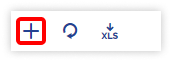
Navigate to General
-
- Select the user Reseller or Company you want to create a Tariff Plan for.
- Billing Type is set to prepaid by default.
- Prepaid:
- Select the Reseller or Consumer account based on your selection in Tariff Plan for field.
- You can use the Copy From option to easily replicate the configuration of an existing tariff plan. This feature enables users to duplicate settings from previously created plans, simplifying the process of adding similar tariff plans without the need to recreate the configuration from scratch.
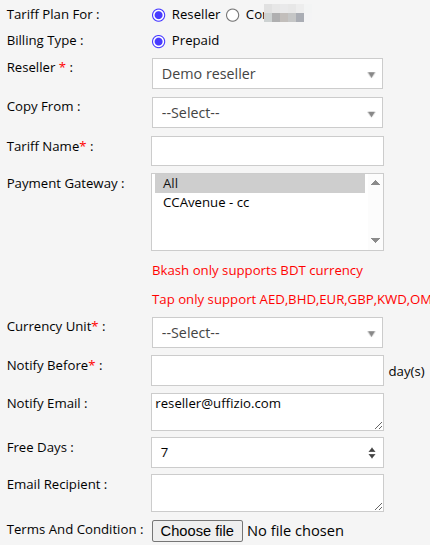
- Prepaid:
-
-
- Please specify a descriptive Tariff Name to facilitate easy identification and management of your plans.
- Select the Payment Gateway of your choice for online payment.
-
The Payment Gateway will be visible only if it has been configured within the chosen Reseller or its Admin account. Lean how to configure Payment Gateway.
-
-
-
- Select the preferred Currency Unit from the drop-down list.
- Notify Before: Provide the number of days for prior notification of the expiration of the tariff plan. The user will be notified of the expiration of the vehicle before the number of days entered in this field.
- Notify Email: Provide the email address where an email regarding the expiration of the tariff plan should be sent.
-
Select the Free Days from the dropdown to specify the number of days a vehicle can be used without incurring charges.
- Email Recipient: Enter the email address where emails regarding successful client payments should be sent.
- Excel upload: Download the sample file provided via the link.Kindly fill in the vehicle number and expiry date as instructed in the file. After completing these details, upload the file by selecting the Choose File option.
-
-
Please Note:
- The Excel upload option is available when adding a vehicle to the platform for the first time and is necessary to maintain its existing plan. This feature allows users to upload the vehicle's current expiry date. Please note that this option can only be utilized once during the initial creation of the tariff plan.
- The Expiry date will not be updated for the vehicles in NO DATA and it will only be updated when the vehicle becomes active on the platform.
-
-
-
- Upload the Terms and Conditions file if required.
- Enter the prices in the Price Slab tabs as per requirement.

-
-
Navigate to Tax
-
- Click on the Add Tax ➕ button.
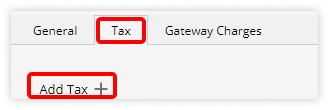
-
- Type: Choose the appropriate option of tax type from the list: Tax (Percentage) or Fixed Charge (Amount).
- Enter Name for the tax.
- Enter the Charge of the tax.
- Click on the Add Sub Tax ➕, if required to add sub tax charges.
- Enter Sub Tax Name.
- Enter Sub Tax Charge.
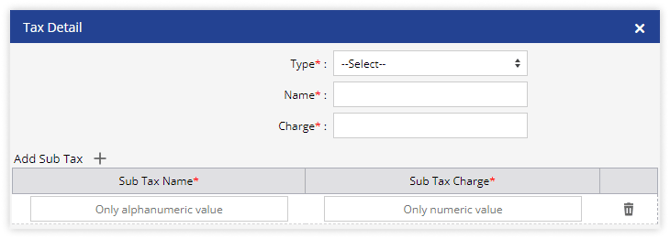
- Click on the Add Tax ➕ button.
-
-
- Click on the Save 💾 icon.
-
Navigate to Gateway Charges
-
- Click on the Add Gateway Charges ➕ button to add payment gateway charges.
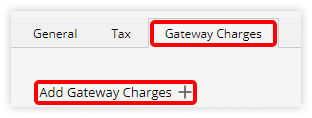
- Click on the Add Gateway Charges ➕ button to add payment gateway charges.
-
-
- Select the Gateway from the dropdown list.
- Choose the appropriate Type from the dropdown list, selecting either Amount or Percentage as needed.
- Enter Name for the Gateway charge.
- Consider By: Select the method by which the charge should be calculated.
- Fix: Enter the Charge.
- Slab: Enter the Sub Gateway Charges Slab wise.
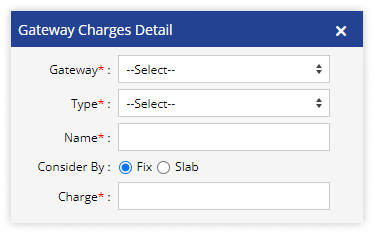
- Click on the Save 💾 icon.
-
- Click on the Save 💾 icon to save the Tariff Plan.
To Download Tariff Plan Records
- Click on the Download button on the taskbar.
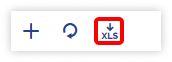
- A file with XLS extension gets downloaded.

- You can share this file with anyone or make use of it as per your needs.
