Technician Leave
Technicians can request leave directly from the application.
The requested leave can then be approved or rejected from the Technician Leave screen.
You can also view an overview of all leave requests in the same screen.
Watch : How to Approve/Decline Technician Leave.
To take an Action on Technician Leave.
- Log in to your account.
- Go to Settings > Technician > Technician Leave
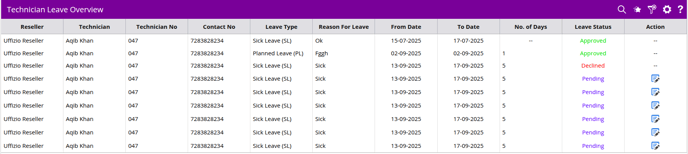
- Once you click on technician leave, you will find list of all the leave requests
- In Leave Status you will find the status of the leave, if the leave is approved Declined or Pending.
Please Note : In Leave Status, ![]() means the leave has beed accepted,
means the leave has beed accepted, ![]() means the leave has been rejected,
means the leave has been rejected, ![]() means no action has been peformed for the requested leave.
means no action has been peformed for the requested leave.
- click on the
 Action icon to Approve or Decline the leave.
Action icon to Approve or Decline the leave.
- In the Action Drop-down select from Approved or Declined.
- If You have selected Declined from the Action dropdown, you will find a reason box, where you can mention the reson for declining the leave.
- Click on Save to save the Action performed.
- Once saved the changed will be reflected on the Overview screen.
- The Changes will also be reflected in the technician mobile application.

- The Changes will also be reflected in the technician mobile application.
