Manage vehicle documents
Users can easily manage all the essential vehicle documents in the software. Users can also set reminders to renew the documents while adding the same.
To get started
- Login to your account
- Go to Settings > General > Object
- Double-click on the object record for which you want to upload Vehicle Documents.
To upload vehicle documents
- Navigate to the Documents Tab.
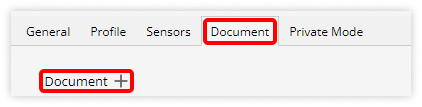
- Click on Document +.
- Add Document Type from the dropdown list.
- Add Document Name.

- Upload the Document image from your system.
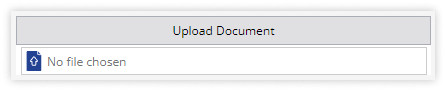
- Enter the document Issue Date.
- Enter the document Expiry Date.

- You can download the document image by clicking on the Download

- Add Reminder by clicking on
 for your documents expiry date so that you can renew the same.
for your documents expiry date so that you can renew the same. - You can also Delete the Document details by clicking on
 .
.
- Click on Save 💾 button.
