Delete multiple object records
User can delete the object records individually as well as in bulk. To delete the object records in bulk follow the below procedure
Please Note: Deleting object records will also delete all the data related to the object including reports and charts.
To get started
- Login to your account.
- Go to Settings > General > Object.
The page you land on is the Object overview page where you can have a look at all your object records.
- Click on the Delete button.

- Bulk Vehicle Remove window will open.
- Select the Reseller from the dropdown menu under which you want to remove the object records.
- Select the School from the dropdown menu under which you want to remove the object records.
- Select the School Branch from the dropdown menu under which you want to remove the object records.
- Select the Vehicle from the dropdown menu which you want to delete.
- Click on the Delete button. A popup window will appear.
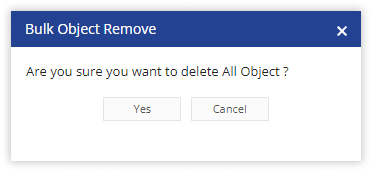
-
- Click on Yes.
- Bulk Vehicle Remove window will open.
Your records will now be deleted permanently.
