Data access for school
Admin, reseller, and school can provide access to all the information about the selected object to the sub-user according to their roles and responsibilities.
To get started
- Login to your account
- Go to Settings > General > School
- Double-click on the school sub-user account you want to provide access.
To provide data access
- Select the Map to which you want to grant the access.
- Select the language in which the sub-user should see the entire data.
- If you want to have the cover page (Title Page) when you download the reports then click on the checkbox to enable Show Cover Page on Download.
- Choose how many channels from the camera you want to provide access to.
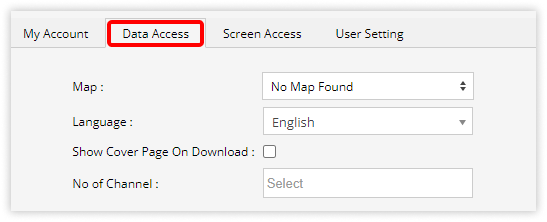
- Click on the Save 💾 icon.
