Change Account Password
Learn how to change the account password easily. There are two ways to change the password. Both ways are given below.
Please Note:- The process given here is an example for Admin Account but If you want to Change the Password of any other account such as a sub-user Reseller or School the process will remain same, only the Account will change from Admin to the other account.
If you are not able to change the password then, contact your admin.
Option 1:
- Login to your account.
- Go to Settings > General > Admin/ Reseller/ School.
- Double-click on the account you want to change the password.
- Navigate to My Account.
- Click on Change Password.
.png?width=467&height=189&name=change-account-password-option-1-change-password%20(1).png)
- Enter your Old password below that enter New Password > Retype Password.
.png?width=479&height=294&name=change-account-password-option-1-enter-old-new-password%20(1).png)
- Enter your Old password below that enter New Password > Retype Password.
- Click on the Save 💾 icon.
Now you can use your new password for the next login.
Please Note:-
-Password must be of at least 8 characters.
-Password must contain at least one uppercase character (A-Z), one lowercase character (a-z), and one digit (0-9) and special characters from (!,@,#,$,%,&,*,?).
Option 2:
Login to your account.
- On the Left-side Menu below the logo find User.
- Click on User > Change Password.
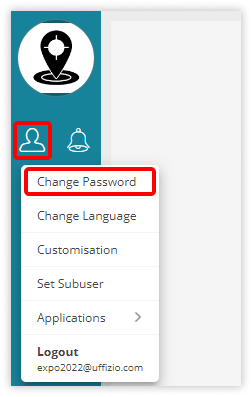
- Enter your Old password below that enter New Password > Retype Password.

- Click on the Save 💾 icon.
