Download Vehicle Details via Mobile Application
Vehicle details can be easily downloaded in either XLS or PDF format using the mobile application. To begin, please follow the steps outlined below.
To Get Started
- Log in to the mobile application.
- Go to the Settings screen by clicking on the
 icon from the bottom panel.
icon from the bottom panel. - Click on Object.
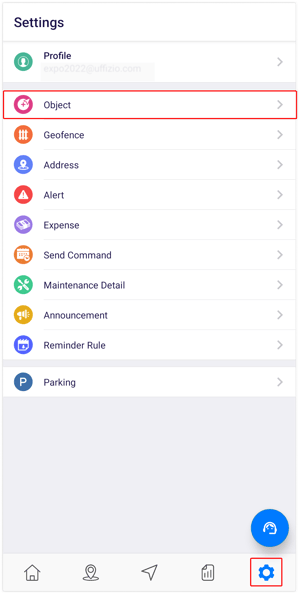
Once you select the object, you will be taken to the object overview screen, where you can conveniently view all records related to your objects.
To Download Object Records
- Click on the
 icon in the top right corner of the screen.
icon in the top right corner of the screen. - Click on Export.
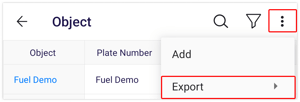
- At this point, users can select their preferred format for downloading the details: PDF or XLS.

- The file will then be downloaded in the chosen format.
- At this point, users can select their preferred format for downloading the details: PDF or XLS.
