Create Announcement from the Mobile Application
The users have the ability to create the Announcements directly from the mobile application. To create announcements, consider the following steps.
To Get Started
- Log in to the Mobile application with your credentials.
- Go to Settings
 screen.
screen. - Click on Announcement.
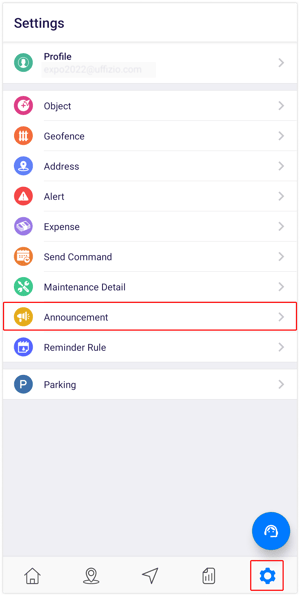
Upon navigating to the Announcement screen, you will be directed to the Announcement Overview page, where you can view all the previously sent announcements.
To Create Announcement
- Click on the
 icon on the top right corner of the screen.
icon on the top right corner of the screen. - Click on Add.
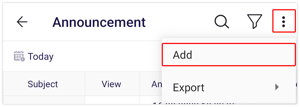
- Select the entity or user group from the Announcement For dropdown list to specify the recipients of the announcement.
- Select the user to whom the announcement should be sent from the list.
- Choose the Priority of the announcement.
- Announcement Via: Select the medium of announcement, such as notifications, email, or SMS.
-1.png?width=360&height=773&name=Frame%20655%20(6)-1.png)
- Enter the Subject of the announcement.
- Enter the Summary of the announcement.
- Enter the Message in the provided box as per requirement.
- Click on Attachment to include the image in the announcement.
- Image: Select image to upload an image.
- Choose the source from which you would like to upload the image: either from the Camera or Gallery.
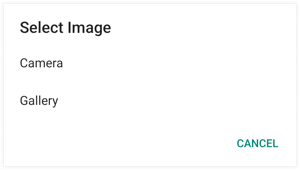
- Choose the source from which you would like to upload the image: either from the Camera or Gallery.
- Image: Select image to upload an image.
- Click on > to select the Schedule for the announcement.
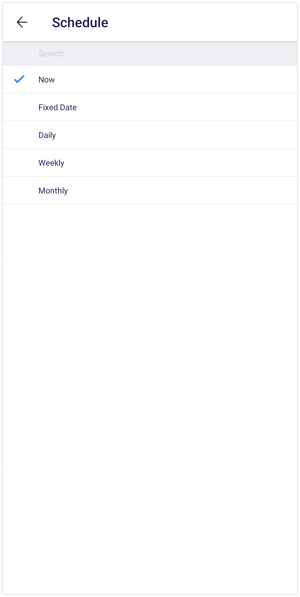
- Click on the Save 💾 icon.
