Bulk Object Update
The system enables users to efficiently update multiple object details in bulk, minimizing the need for manual updates to individual vehicles. To update multiple object records, consider the following steps.
To Get Started
- Log in to your account.
- Go to Settings > Bulk Action > Bulk Object Update.
Upon clicking on the Bulk Object Update, users will be directed to the Object Bulk Update configuration where they can easily update object records.
To upload multiple records
- Once you click on the Bulk Object Update screen. a config screen will open
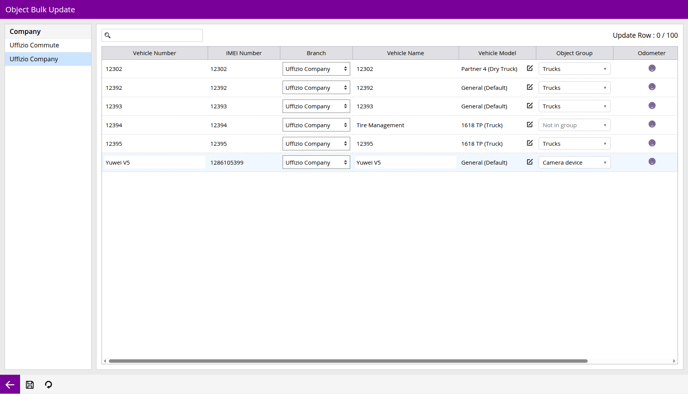
- From the Company list select the company for which you want to bulk update the Object.
- Select the appropriate company record, which will display the corresponding list of objects associated with that company.
- Search for the specific object that requires field updates.
- Update the record by inserting the new details in the respective fields as per your requirement.
- After all the changes are done successfully, click on the Save 💾 icon to save the setting.
Please Note : IMEI no can't be changed Using the Bulk Object Update screen.
