Add Address from the Mobile Application
Addresses can be conveniently added via the mobile application, enabling quick updates on the go. To add an address, consider the following steps:
To Get Started
- Log in to your account with your credentials.
- Go to Settings
 screen.
screen. - Click on Address.

Upon clicking on Address, you will be directed to the Address Overview page, where you can view and manage all the address records.
To Add Address
- Click on
 icon on the top right corner of the screen.
icon on the top right corner of the screen. - Click on Add.

- Select the Reseller and Company from the list.
-1.png?width=298&height=639&name=Frame%20658%20(2)-1.png)
- Enter the Place name or Address name.
- Select the Address Type from the list.
- Provide a Description if necessary.
- Specify the desired Tolerance or the radius around the address location.
- Search and choose the desired Address location by clicking on
 icon on Map.
icon on Map. - Utilize the marker to pinpoint the exact location accurately.
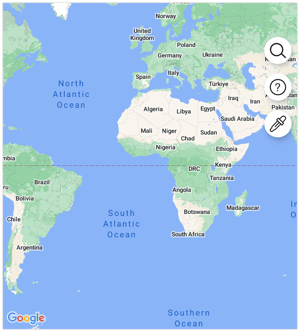
- Click on the Save 💾 icon.
- Select the Reseller and Company from the list.